How to Open Google Sheets in Excel: Easy Steps

Opening Google Sheets directly in Microsoft Excel can significantly streamline your workflow, allowing you to leverage the robust features of Excel while maintaining the collaborative benefits of Google Sheets. This guide will walk you through the process of integrating these two platforms, offering step-by-step instructions and tips to ensure a seamless experience.
Why Integrate Google Sheets with Excel?

Integrating Google Sheets with Excel provides several advantages:
- Enhanced Functionality: Use Excel's advanced functions, charts, and pivot tables directly with Google Sheets data.
- Offline Access: Work on your Google Sheets documents offline, which Excel supports naturally.
- Seamless Transition: Edit Google Sheets files without worrying about file conversion or formatting issues.
Step-by-Step Guide to Open Google Sheets in Excel

1. Access Google Sheets

First, log into your Google account and navigate to Google Sheets. You can either open an existing sheet or create a new one.
⚠️ Note: Ensure you have sufficient permissions to access or edit the Google Sheet if it’s shared by another user.
2. Export Google Sheets to Excel
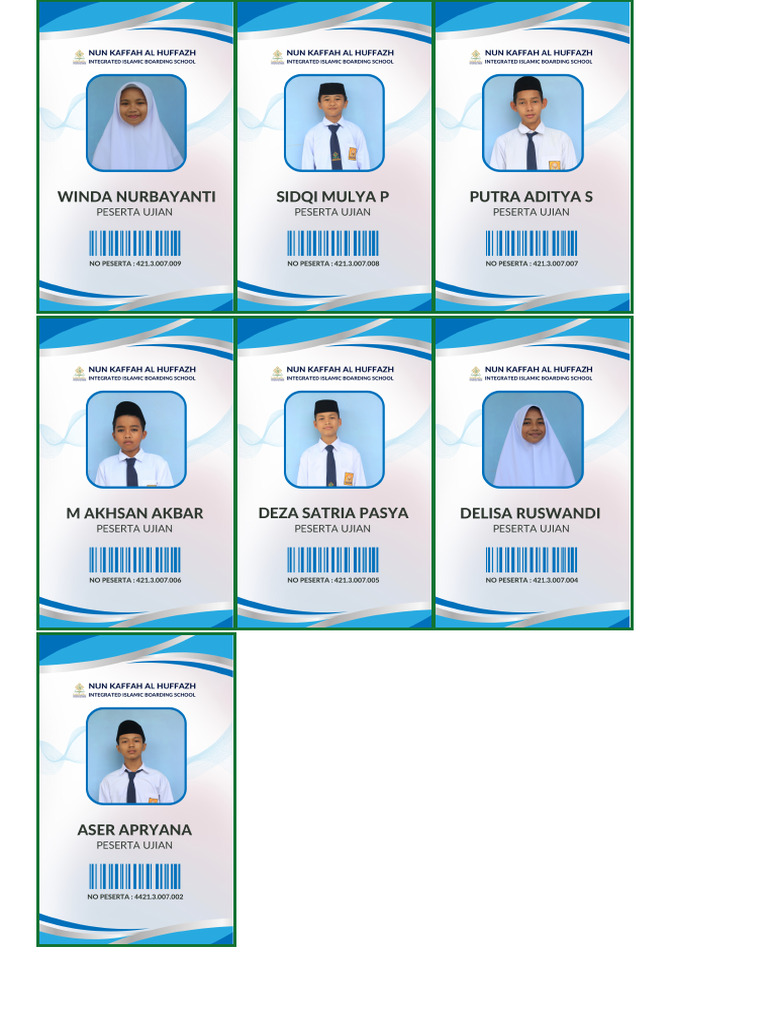
Click on the “File” menu in Google Sheets, then select “Download” and choose “Microsoft Excel (.xlsx)”. Your Google Sheet will be downloaded as an Excel file.
3. Open in Excel
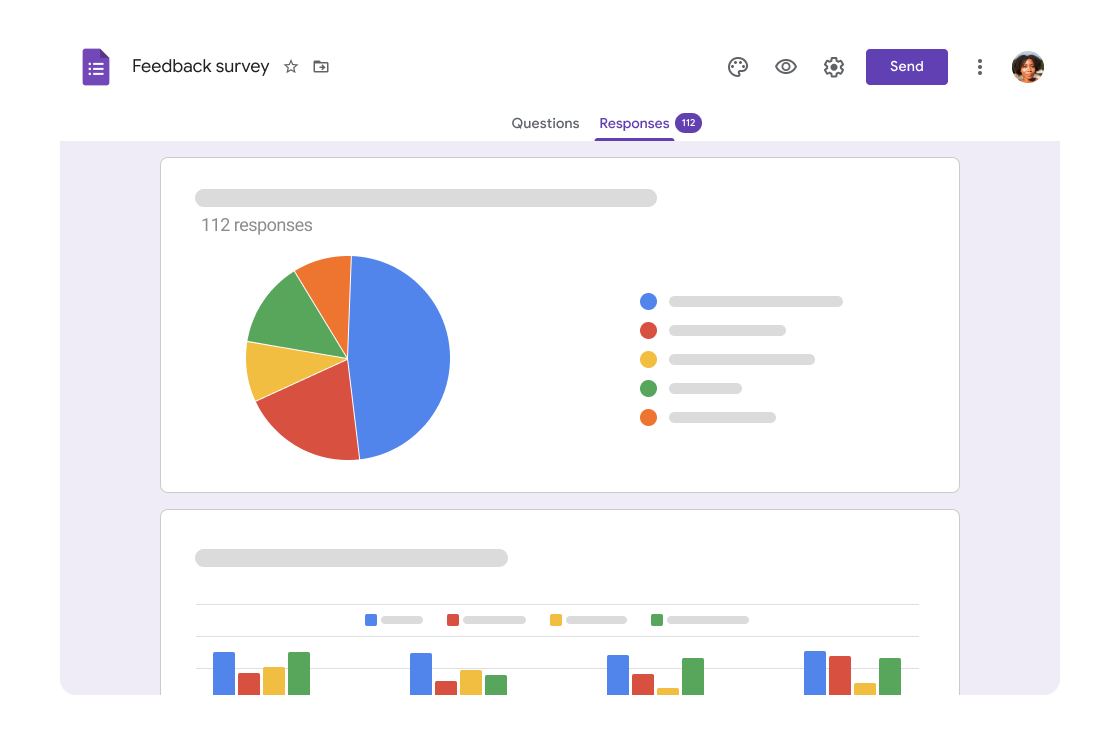
Once the file is downloaded, open Microsoft Excel, select “File” > “Open,” and navigate to where you’ve saved the downloaded Excel file. Open the file within Excel to start editing.
4. Setting up Google Drive for Desktop

For a more seamless integration, consider setting up Google Drive for Desktop:
- Download and install Google Drive for Desktop.
- Log into your Google account.
- Google Drive will create a folder on your computer, syncing your Google Drive files.
5. Open Google Sheets with Google Drive
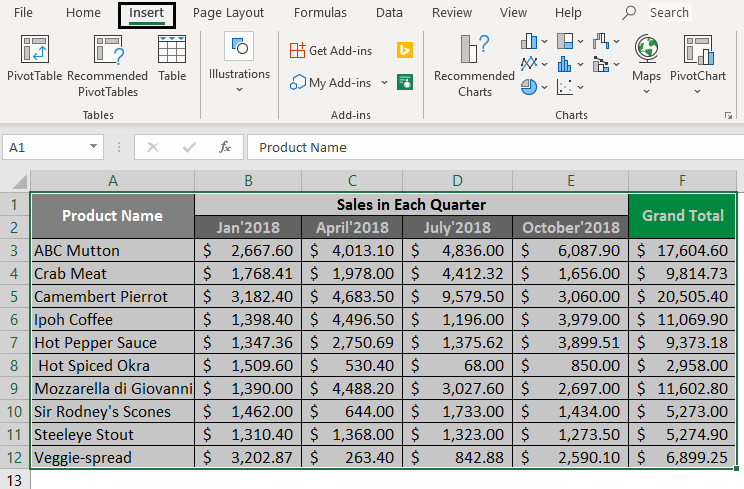
If Google Drive for Desktop is installed, you can open Google Sheets directly:
- Navigate to your Google Drive folder on your computer.
- Right-click on the Google Sheets file you want to open with Excel.
- Choose “Open with” and select “Microsoft Excel”.
| Google Drive Feature | Excel Integration Advantage |
|---|---|
| Auto-sync | Changes made in Excel are automatically saved to Google Drive. |
| Offline Editing | Edit Google Sheets offline and sync changes when back online. |
| File Locking | Prevent simultaneous editing conflicts by managing file locks. |

6. Troubleshooting Common Issues

Here are some common issues and their solutions:
- File Size Limitations: Google Drive for Desktop has file size restrictions. Ensure your sheet isn’t too large.
- Formatting Issues: Complex formatting might not translate perfectly; check your data integrity post-import.
- Collaboration: Ensure others aren’t editing the file when you’re working in Excel to avoid conflicts.
📌 Note: If you encounter any sync issues, restart your computer or re-sync Google Drive.
In conclusion, integrating Google Sheets with Excel offers a powerful solution for those needing the best of both worlds. By following the steps outlined, you can easily work between these platforms, maintaining data consistency and leveraging Excel’s advanced features while keeping the cloud collaboration benefits of Google Sheets. This approach not only enhances productivity but also ensures you can work on your spreadsheets offline or with complex calculations that might not be available in Google Sheets.
Can I open a Google Sheet in Excel without downloading?

+
Yes, with Google Drive for Desktop installed, you can directly open and edit Google Sheets in Excel by navigating to the file in your Google Drive folder and selecting “Open with Microsoft Excel”.
What happens if I edit the Google Sheet file in Excel?

+
Changes you make in Excel will sync back to Google Drive once you save the file, provided you have Google Drive for Desktop installed.
Is there a risk of losing data?

+
Data loss is minimal if you’re cautious. Always ensure to sync or save frequently and be aware of others editing the file simultaneously to avoid conflicts.
Do I need to have Google Drive for Desktop installed?

+
While not strictly necessary, it provides the most seamless integration for opening and editing Google Sheets in Excel.
Can other users edit the file while I work on it in Excel?
+
Yes, if they have the necessary permissions, but simultaneous editing might cause conflicts. It’s best to communicate with collaborators before making changes.
Related Terms:
- Google Sheets
- Google Drive
- Microsoft Excel
- Google Dokumen
- Google Forms
- Google Slides