5 Ways to Use Excel Macros Across Sheets
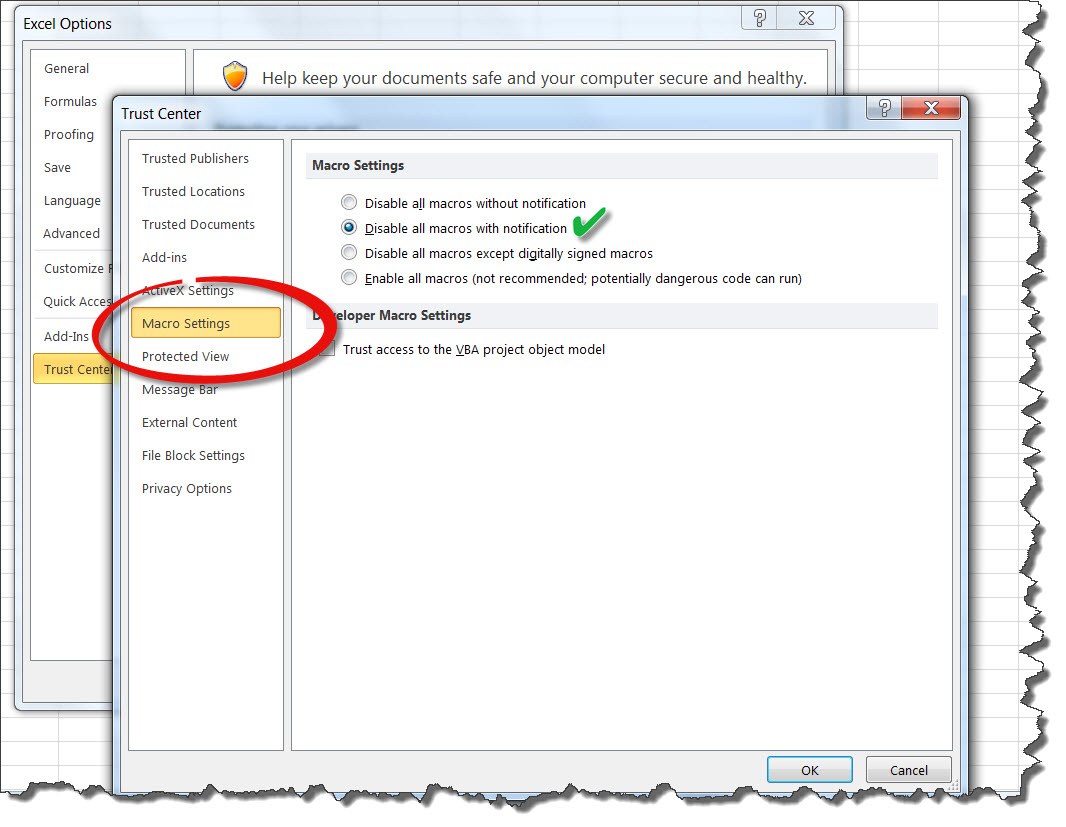
Excel macros are a powerful tool for automating repetitive tasks, particularly when dealing with data across multiple sheets in a workbook. By writing a single macro, you can perform actions that would otherwise take hours manually, saving both time and reducing errors. Here, we explore five practical ways to leverage Excel macros across sheets.
1. Consolidate Data from Multiple Sheets
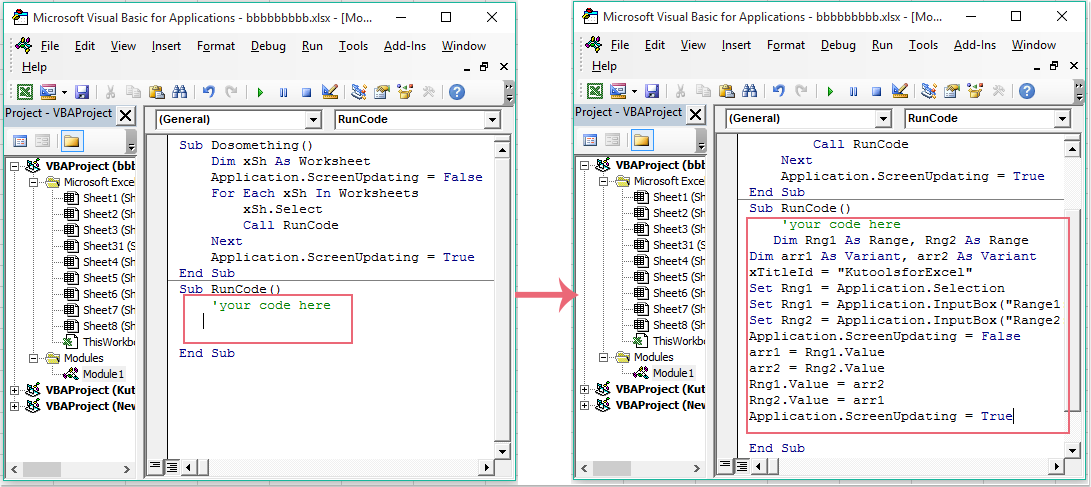
One of the most common uses of macros in Excel is to consolidate data from various sheets into one master sheet. This is particularly useful in scenarios like monthly reporting, where data from different branches or departments needs to be compiled.
- Define the Range: Determine which cells or data ranges you need to pull from each sheet.
- Use a For Loop: Iterate through all sheets in the workbook or specific sheets you’ve named.
- Paste Data: Use the
Worksheets()function to navigate to each sheet andRange.CopyandRange.PasteSpecialto copy data to the target sheet.
💡 Note: Ensure your sheet names are consistent, or dynamically fetch sheet names to avoid errors during runtime.
2. Synchronize Data Across Sheets

Syncing data is crucial when you have multiple sheets that must contain identical entries or when changes in one sheet should reflect in others. Here’s how you can do it:
- Set Up a Master-Sheet Relationship: One sheet acts as the master, where changes are made.
- Write Triggered Macro: Use
Worksheet_Changeevent to trigger a macro when data in the master sheet is changed. - Update Synchronization: The macro will then update other sheets with the new values.
💡 Note: Keep synchronization macros efficient by limiting the scope to only the changed cells rather than updating all data.
3. Create Dynamic Dashboards

Excel can be used to create dynamic dashboards that pull data from various sheets to provide an overview. Macros here can:
- Automatically Refresh Data: Update dashboard charts and tables by refreshing linked ranges or queries.
- Add Interactive Elements: Insert macros to control what data is displayed based on user input or sheet filters.
| Macro Function | Benefit |
|---|---|
| Refresh All Charts | Keeps the dashboard up to date with the latest data. |
| User Controlled Data Selection | Provides an interactive experience for data analysis. |
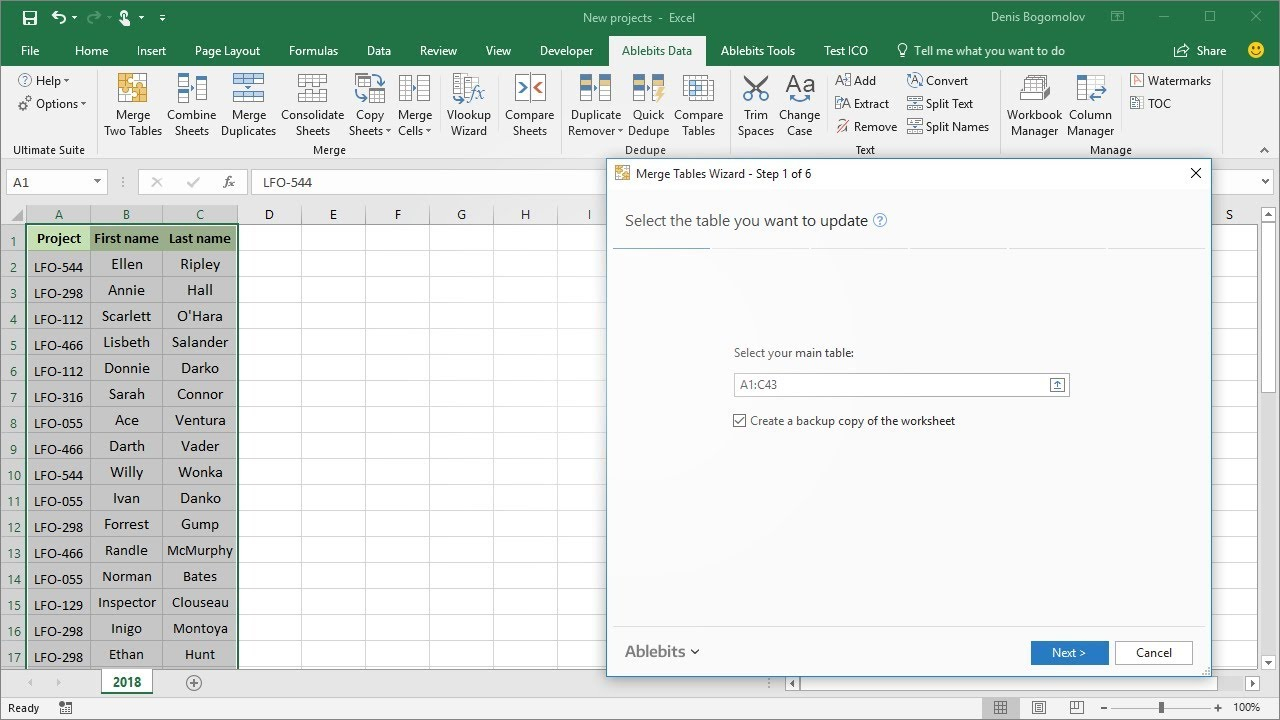
4. Automate Report Generation

Macros can automate the creation and distribution of reports by:
- Formatting and Printing: Automate the formatting of data, applying styles, and printing or saving as PDF.
- Dynamic Data Entry: Populate report templates with current data from source sheets.
💡 Note: For email automation, Excel macros can work with Outlook or other email clients, allowing you to send reports directly from Excel.
5. Backup and Archiving

With macros, you can set up automated backups of your workbook:
- Create Backup Files: Automatically save versions of your workbook at regular intervals.
- Archive Older Sheets: Move old data sheets to an archive workbook or folder within the document.
In conclusion, using macros to automate Excel operations across sheets not only enhances productivity but also ensures consistency and accuracy in data management. From syncing data in real-time to generating dynamic reports, these methods open up a world of efficiency for Excel users. Whether you're a data analyst, a business owner, or an administrative professional, mastering these techniques will significantly boost your workflow efficiency.
How do I run a macro in Excel?

+
To run a macro in Excel, you can use the Developer tab. If not visible, enable it from Excel Options. Click on ‘Macros’, select the macro you want to run, and press ‘Run’.
Can macros be run automatically when a workbook opens?

+
Yes, you can use the Workbook_Open() event to trigger macros automatically when the workbook is opened.
What are some security concerns with Excel macros?
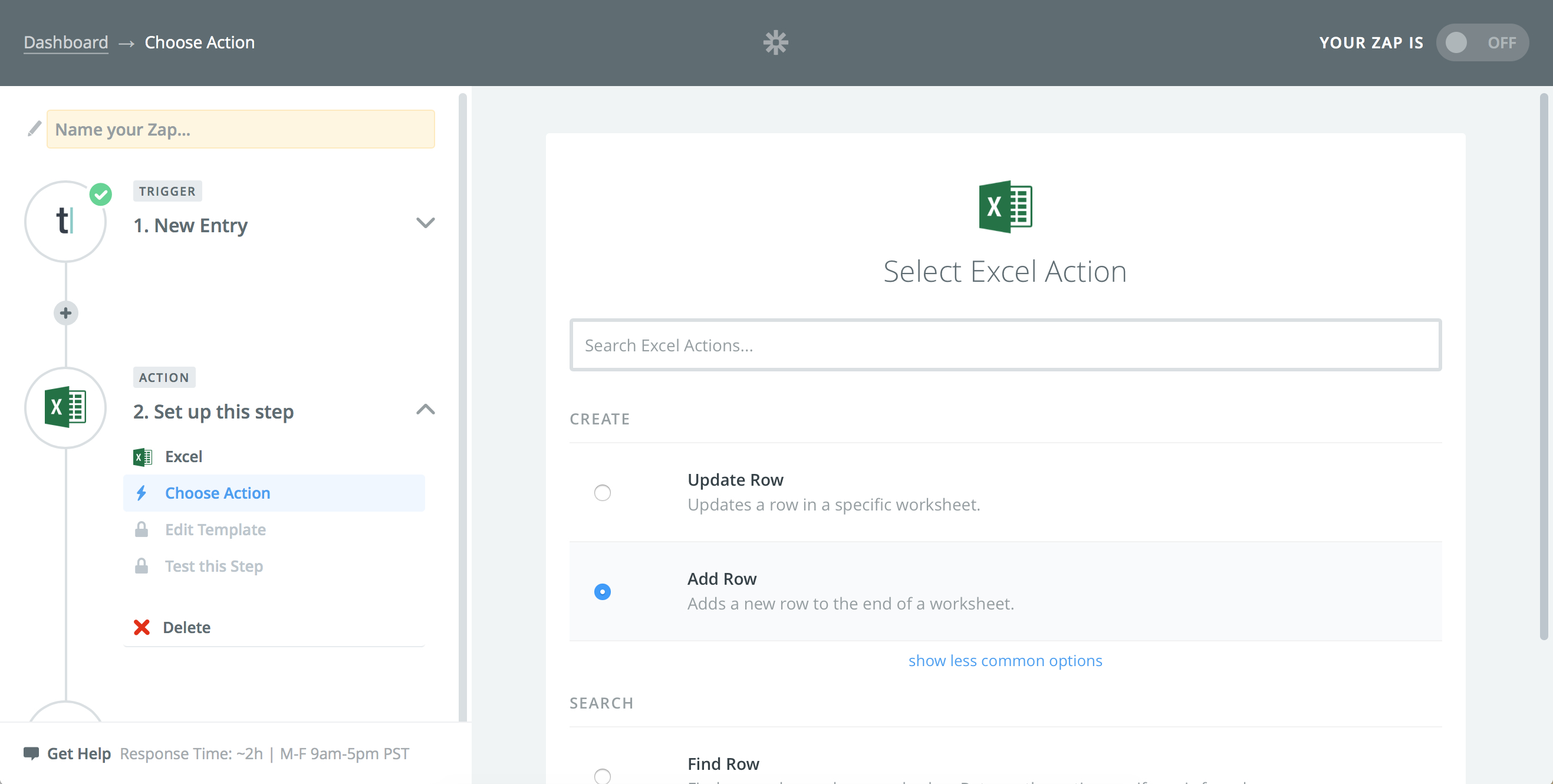
+
Macros can pose security risks if they come from untrusted sources. Always ensure macros are from trusted sources, and consider using digital signatures for macro-enabled workbooks to verify the integrity of the code.
Can macros be used to share data with other software?

+
Yes, macros can interact with external software, especially through VBA and COM (Component Object Model) interfaces, allowing data export and import from programs like Access, Word, or even through APIs.
Related Terms:
- Run macro on selected sheets
- Excel macro multiple sheets
- Iterate through sheets VBA
- Excel global macro