Convert Excel to Google Sheets: Here's How!

Transitioning from Microsoft Excel to Google Sheets can be a game changer for productivity and collaboration, especially in environments where real-time updates and cloud storage are crucial. Whether you're migrating your data because of a switch from Microsoft Office to G Suite, or you simply want the flexibility of Google’s online tools, this guide will walk you through the process step by step. Here's how you can convert your Excel spreadsheets into Google Sheets with ease:
Why Convert to Google Sheets?

Before we dive into the process, it’s worth highlighting some advantages of Google Sheets over Excel:
- Cloud-based Collaboration: Multiple users can edit documents simultaneously from anywhere with an internet connection.
- Real-time Updates: Changes are reflected instantly across all devices.
- Seamless Sharing: Share your documents with a link, no need to send attachments.
- Automatic Backups: Google automatically saves your work, reducing the risk of data loss.
- Free Access: Google Sheets is part of Google's free suite of office tools.
Step-by-Step Guide to Convert Excel to Google Sheets

1. Ensure Your Excel File is Compatible

Make sure your Excel file is formatted correctly. Complex Excel features like macros, pivot tables, and advanced formulas might not transfer perfectly. Here’s what to check:
- Data validation rules
- Conditional formatting
- Formulas (especially array formulas)
- Pivot tables
2. Upload Excel File to Google Drive
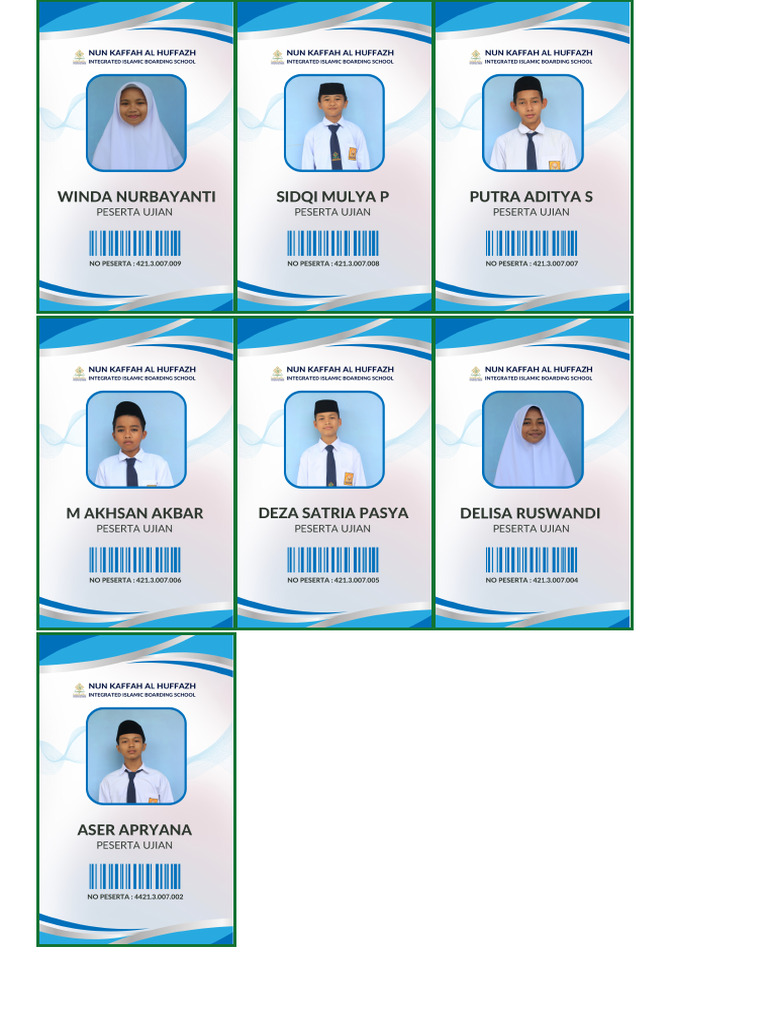
Start by going to Google Drive, either through your browser or the Google Drive app on your device:
- Navigate to Google Drive at drive.google.com
- Click on New in the top-left corner, then select File upload
- Locate and select your Excel file from your computer
3. Convert Excel File to Google Sheets
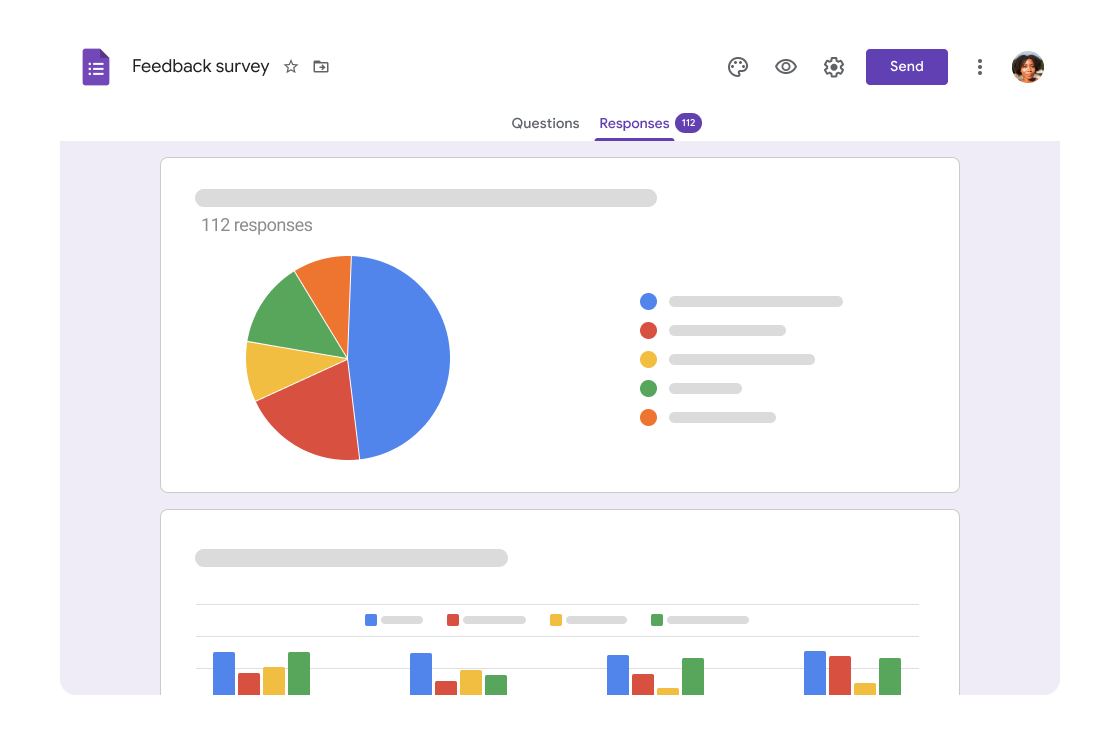
Once the file is uploaded:
- Right-click on the Excel file in Google Drive.
- Select Open with > Google Sheets
- Google Sheets will attempt to convert your file, maintaining as much formatting and functionality as possible.
⚠️ Note: Converting complex files might take some time due to the intricacies of feature conversion.
4. Check and Adjust Formatting

Open the newly created Google Sheets file:
- Review formulas, conditional formatting, and any other specific features for accuracy.
- Fix any issues or incompatibilities that arose during the conversion.
5. Review Data Integrity

Ensure all data has transferred correctly:
- Check for missing or misplaced data.
- Verify that numbers and dates are formatted correctly.
- Confirm that any links or references within the spreadsheet work as intended.
6. Collaborate and Share

Now that your spreadsheet is in Google Sheets:
- Use Share button to invite others to view, comment, or edit your file.
- Set permissions according to your needs.
🔄 Note: Remember that the cloud-based nature of Google Sheets means your file can be accessed and edited by multiple users simultaneously, which is excellent for teamwork but requires careful management to avoid conflicts.
After your spreadsheets are seamlessly converted to Google Sheets, you've embraced a new level of productivity and collaboration. While the transition might require some initial adjustments due to the differences between Excel and Google Sheets, the benefits of cloud-based access, real-time updates, and ease of sharing are immediately apparent. The process, though straightforward, demands a bit of patience, especially with complex documents. With your Excel files now living in Google Sheets, you have a powerful tool at your fingertips, ready to evolve with your needs. Enjoy the collaborative and dynamic experience that Google Sheets offers!
What happens to Excel macros when converting to Google Sheets?
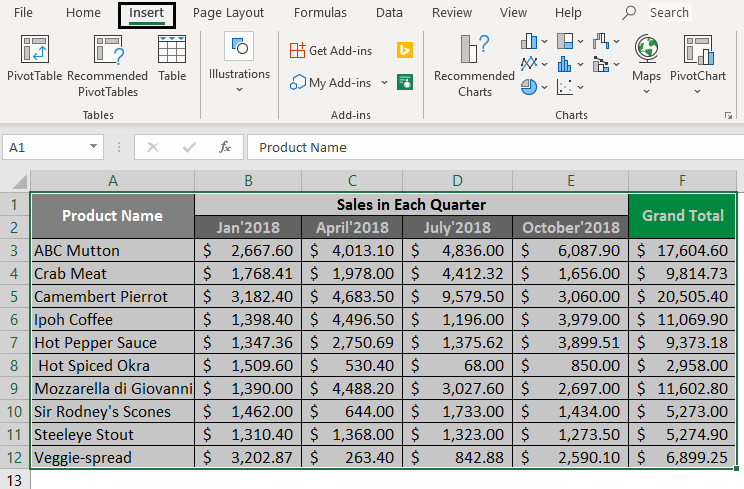
+
Macros in Excel do not convert directly to Google Sheets. You’ll need to recreate them using Google Apps Script, which offers a different syntax and capabilities.
Can I revert a Google Sheets document back to an Excel file?

+
Yes, you can export your Google Sheets document as an Excel file by going to ‘File’ > ‘Download’ > ‘Microsoft Excel (.xlsx)’.
How can I ensure data privacy when using Google Sheets?

+
Set proper sharing permissions, use Google Workspace for business for enhanced security, and be cautious when sharing links to maintain data privacy.
Is there a way to automatically sync data between Excel and Google Sheets?

+
Tools like Zapier or IFTTT can be used to create workflows that sync data between Excel and Google Sheets, though they require setup.
What if I need to keep using Excel alongside Google Sheets?
+Google Sheets and Microsoft Excel can work together. You can use Google Sheets for collaboration while keeping Excel for its advanced features, converting back and forth as needed.
Related Terms:
- Google Sheets
- Google Drive
- Microsoft Excel
- Google Dokumen
- Google Forms
- Google Slides