Effortlessly Transfer Excel Formulas to Google Sheets

The need to seamlessly transition between software ecosystems is prevalent in today's business environment, especially when migrating from Microsoft Excel to Google Sheets. Excel has long been the go-to software for complex data analysis and calculation due to its robust formula and functionality options. However, with the rise of cloud-based solutions, Google Sheets has emerged as a compelling choice for collaborative work, accessibility, and integration with other Google Workspace tools. In this comprehensive guide, we'll explore the process of transferring your Excel formulas to Google Sheets with ease.
Understanding Excel Formulas

Before diving into the transfer process, it’s beneficial to understand the nature of Excel formulas:
- Relative References: Adjust when copied to other cells based on the relative position to the source cell.
- Absolute References: Lock the cell references using ‘$’ to maintain their values irrespective of the cell they’re copied to.
- Named Ranges: Allow you to use descriptive names instead of cell references for easier management.
- Arrays and Functions: Arrays perform multiple calculations at once, while functions are pre-built formulas that perform specific tasks.
Preparing Your Excel Workbook for Transition

Before transferring formulas to Google Sheets, you should ensure your Excel workbook is set up for a seamless transition:
- Cleanup and Optimization: Remove any unnecessary data or complex macros that won’t transfer well.
- Simplify Formulas: Reduce complex nested formulas if possible or use helper columns for better readability.
- Check for Add-ins: Some Excel functions might rely on add-ins or custom scripts which may not be compatible with Google Sheets.
Transferring Excel Formulas to Google Sheets

Now, let’s get into the actual process of transferring formulas from Excel to Google Sheets:
Direct Import from Excel to Google Sheets

The most straightforward method to transfer your Excel formulas is by importing the Excel file directly into Google Sheets:
- Open Google Sheets.
- Select ‘File’ > ‘Import’ > ‘Upload’.
- Choose the Excel file (.xlsx, .xlsm, .xls, .xla, .xlt, .xlm) from your computer.
- Select the ‘Import location’ as ‘Create new spreadsheet’ or ‘Insert new sheet(s).’
- Click ‘Import data’.
🌟 Note: Ensure your Excel file doesn't contain any password protection or complex macro dependencies as they might not transfer correctly.
Manual Copy-Paste Method

For smaller datasets or specific cells/ranges, you can use the copy-paste method:
- Select the cells with formulas in Excel.
- Copy them (Ctrl+C or right-click and select ‘Copy’).
- In Google Sheets, click on the cell where you want to paste the formulas.
- Paste the formulas (Ctrl+V or right-click and select ‘Paste’).
This method works well if you want to maintain exact cell references without issues like updates to relative references.
| Excel Function | Google Sheets Equivalent | Comments |
|---|---|---|
| VLOOKUP | VLOOKUP | Direct conversion is possible |
| IF | IF | Mostly identical, watch out for syntax differences |
| INDEX/MATCH | INDEX/MATCH or VLOOKUP | Consider using INDEX/MATCH for more flexibility |
| CONCATENATE | CONCAT or & operator | & is preferred for readability |

Fixing Formula Incompatibilities

Some Excel formulas might not work exactly as expected in Google Sheets due to syntax differences or functionality absence:
- SUBSTITUTE: Replace all instances, while in Excel you can replace a specific occurrence.
- WEEKDAY: Function returns different values in Google Sheets; check the documentation.
- XL Get External Data: This feature isn’t available, but you can use Apps Script or add-ons to achieve similar results.
Testing and Verification
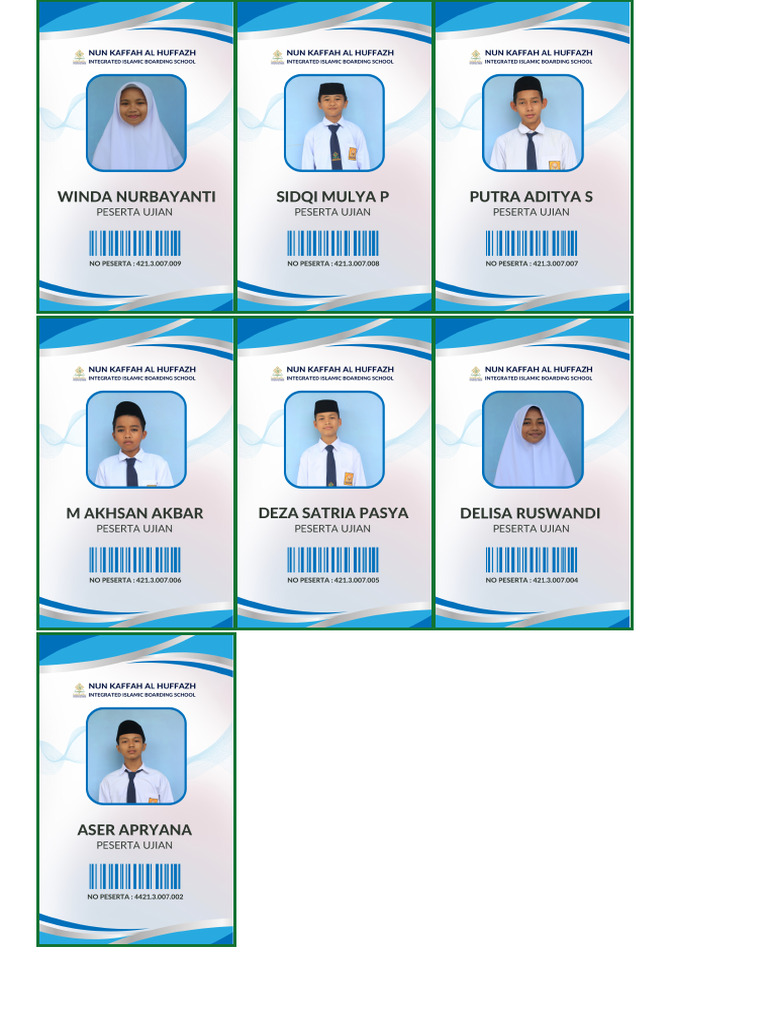
After transferring your formulas, it’s crucial to test their functionality:
- Ensure all references are correct, especially for relative references.
- Check for any #ERROR! or #N/A results which might indicate formula incompatibility or data issues.
- Verify named ranges are properly recognized in Google Sheets.
- Test any array formulas or functions to confirm they work as intended.
🔍 Note: While many formulas transfer seamlessly, always perform a thorough check for accuracy.
Having walked through the process of transferring Excel formulas to Google Sheets, we've covered how to prepare your Excel workbook for transition, the actual transfer methods, potential pitfalls, and the essential step of verification. This guide should now empower you to move your data and calculations from Excel to Google Sheets with confidence. Embracing the collaborative features of Google Sheets, along with the ease of online access, can lead to improved productivity and workflow management. Remember that while Excel has a wealth of features, Google Sheets continually improves, offering compatibility and additional tools that enhance collaboration and automation.
What happens to macros when transferring from Excel to Google Sheets?

+
Excel macros written in VBA (Visual Basic for Applications) are not directly compatible with Google Sheets. However, Google Sheets supports scripting with Google Apps Script, which can replicate most of the functionality you might need from Excel macros.
Can I transfer pivot tables from Excel to Google Sheets?

+
While you can copy pivot tables from Excel to Google Sheets, some features or settings might not transfer exactly. You may need to recreate pivot tables in Google Sheets, especially if they use complex or Excel-specific features.
How do I handle large datasets when transferring formulas?

+
Large datasets might take time to import or paste. Consider breaking down the data into smaller segments or using Google Sheets’ import options like CSV or Google Drive integration to handle large data volumes more efficiently.
Related Terms:
- Google Sheets
- Google Drive
- Microsoft Excel
- Google Dokumen
- Google Slides
- Google Calendar