5 Simple Steps to Transfer Excel to Google Sheets

When it comes to data management, many professionals rely heavily on Microsoft Excel for its robust features and functionality. However, Google Sheets has gained immense popularity due to its seamless cloud integration and collaboration features. Switching from Excel to Google Sheets not only allows for easier sharing and real-time editing but also reduces the risk of version control issues. Here's how you can seamlessly transfer your Excel spreadsheets to Google Sheets in just five simple steps.
Step 1: Prepare Your Excel File

Before you begin the transfer process, ensure your Excel file is clean and ready:
- Clean the data: Remove any merged cells, delete extra empty rows and columns, and ensure all formulas are correctly pointing to the right cells.
- Format: Check and maintain consistent formatting, especially if your sheet includes conditional formatting.
- Compatibility: Verify that all Excel-specific features like macros, forms, or add-ins are either unnecessary or have equivalents in Google Sheets.
💡 Note: Large datasets or sheets with complex formulas might not translate perfectly into Google Sheets. It’s advisable to review and adjust your spreadsheet before starting the transfer.
Step 2: Export Your Excel File

To export your Excel file:
- Open the Excel workbook.
- Go to File > Save As.
- Choose a destination folder, and from the “Save as type” dropdown menu, select CSV (Comma delimited) (.csv). This format preserves basic text and numbers but might lose some formatting.
- If your spreadsheet includes formulas, choose Excel Workbook (.xlsx) instead, as Google Sheets can handle this format better.

Step 3: Import to Google Drive

Now, upload your prepared Excel file to Google Drive:
- Go to Google Drive.
- Click on New > File Upload to upload your Excel or CSV file to your Google Drive.
Step 4: Open with Google Sheets
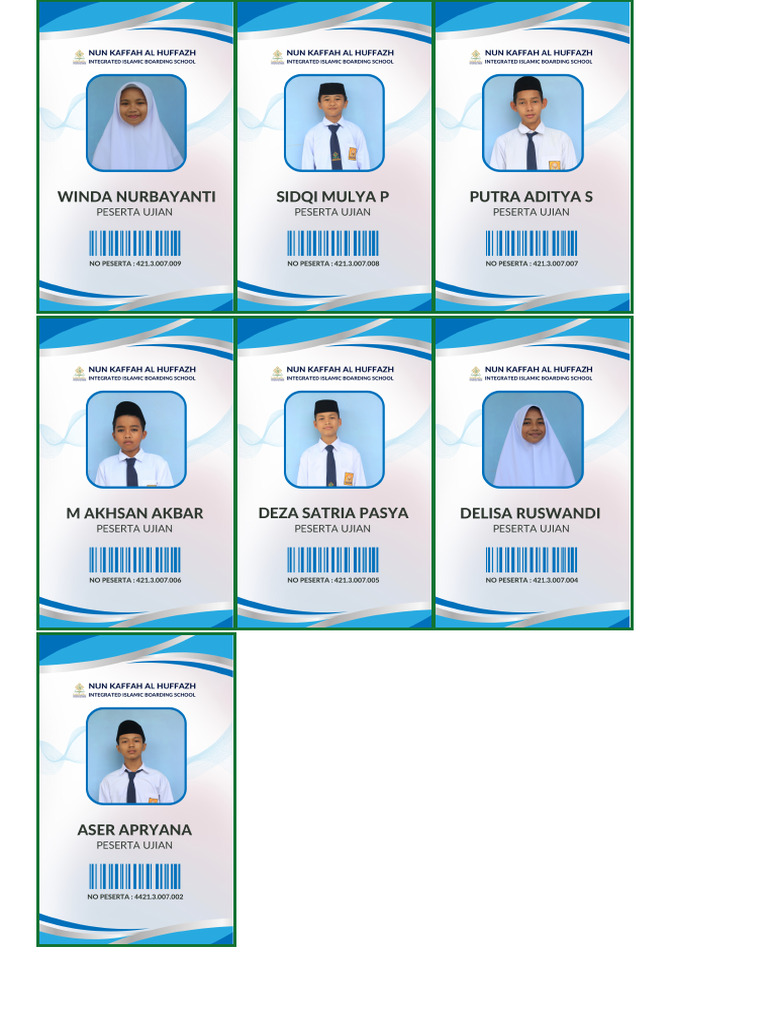
Once your file is in Google Drive:
- Right-click on the uploaded file, select Open with > Google Sheets.
- Google Sheets will now convert your Excel file into its format. Note that this conversion might take a few moments, especially for larger files.

Step 5: Final Adjustments
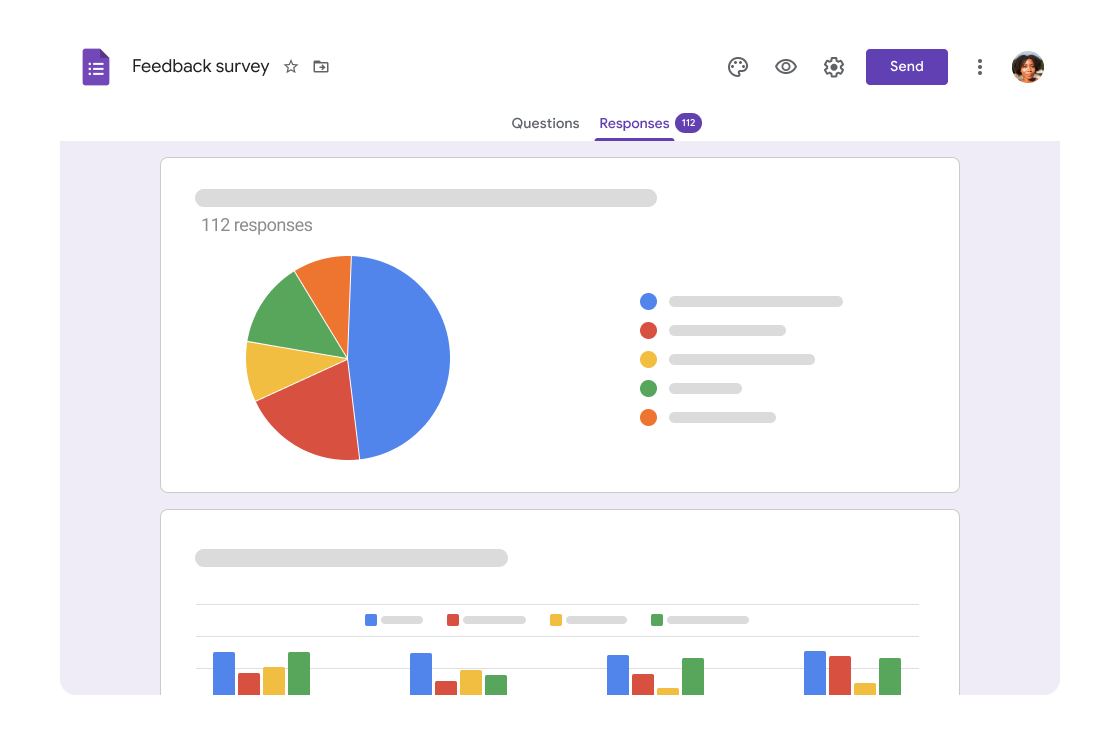
After the conversion:
- Check for Errors: Look for any formatting discrepancies, missing data, or incorrect formulas.
- Refine Formatting: Reapply conditional formatting, adjust cell styles, or correct any automatic adjustments made by Google Sheets.
- Collaborate: Now you can invite others to view or edit your sheet. Click the Share button to manage permissions and access.
📌 Note: Always keep a backup of your original Excel file as a precaution. Google Sheets conversion is typically accurate, but errors can occur.
The shift from Excel to Google Sheets can streamline your workflow, especially if you value collaboration and cloud storage. By following these five steps, you ensure that your data transfer is smooth, with minimal loss of functionality and formatting. Remember, while Google Sheets might not have all the advanced features of Excel, its real-time collaboration and accessibility make it an excellent choice for many business applications. This transition not only opens up new avenues for data management but also fosters a more connected work environment where teams can work together seamlessly.
Can Google Sheets handle all Excel features?

+
Google Sheets has most of the functionality of Excel, but some advanced features like VBA, macros, or complex pivot tables might not be supported or behave differently.
Is it possible to revert back to Excel from Google Sheets?

+
Yes, you can download your Google Sheets as an Excel file, but keep in mind that you might lose some Google-specific features like data validation or conditional formatting.
How do I handle data privacy when moving to Google Sheets?
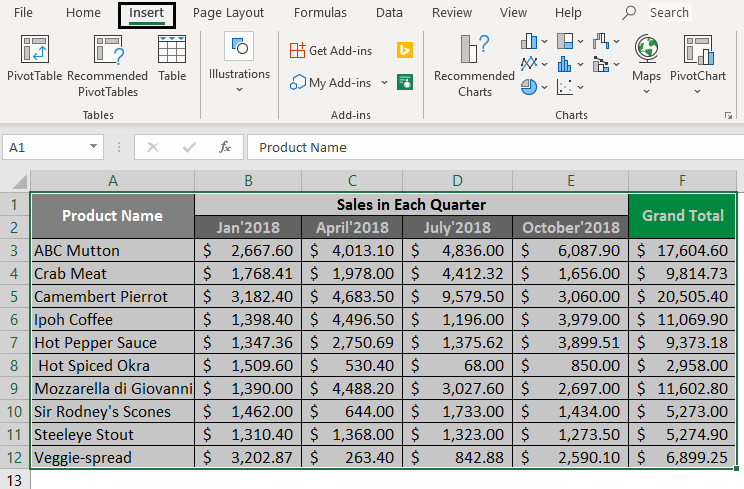
+
Ensure that your Google Drive settings are private, and share files with caution. Consider using Google Workspace, which offers enhanced security features for enterprise-level privacy and data control.
Related Terms:
- Google Sheets
- Google Drive
- Microsoft Excel
- Google Dokumen
- Google Forms
- Google Slides