Transforming Google Docs into Excel Sheets: Is It Possible?

In the ever-evolving landscape of digital productivity tools, users often find themselves juggling between different applications to manage their documents, spreadsheets, and presentations. A common dilemma that arises is the need to transform Google Docs into Excel spreadsheets. While Google Docs and Microsoft Excel are designed for different purposes—one primarily for text documents and the other for data analysis and management—the transition between these tools is indeed possible with some understanding and the right techniques. Let's dive into the methods, advantages, and considerations when moving from Google Docs to Excel.
Why Would You Convert Google Docs to Excel?

There are several reasons why someone might need to convert Google Docs into an Excel format:
- Collaboration Continuity: Teams might switch from Google Docs to Excel for more robust data analysis capabilities or for specific workflow needs.
- Advanced Data Analysis: Excel offers sophisticated analysis tools, including pivot tables, complex formulas, and extensive charting options, which are not as developed in Google Sheets, let alone Google Docs.
- Corporate Standards: Some organizations prefer or mandate the use of Microsoft Office products like Excel for document management and data storage.
- Data Import Needs: If data needs to be imported into another system or application that requires an Excel format, converting from Google Docs becomes necessary.
The Conversion Process

The process of converting Google Docs to Excel involves several steps:
1. Copy and Paste

- Open your Google Doc.
- Select all the content (Ctrl+A or Cmd+A on Mac).
- Copy the text (Ctrl+C or Cmd+C).
- Open a new Excel file.
- Paste the text into Excel (Ctrl+V or Cmd+V).
This method, while straightforward, is not always perfect. Data might not align properly in columns, and formatting will often be lost. Here are some tips to manage this:
Considerations:
- Table Formatting: Use tabs or commas in Google Docs to separate data which will then translate into separate columns in Excel.
- Remove Formatting: You might need to clean up formatting after pasting into Excel to ensure data integrity.
2. Using Google Sheets as an Intermediate Step

Google Docs integrates seamlessly with Google Sheets, allowing for a more structured approach:
- In Google Docs, highlight the table or data you want to transfer.
- Right-click and choose “Copy”.
- Open a new Google Sheets document.
- Paste the data (Ctrl+V or Cmd+V).
- From Sheets, go to “File” > “Download” > “Microsoft Excel (.xlsx)”.
This method provides a cleaner transition:
Considerations:
- Data Integrity: This method maintains the structure of the data more accurately.
- Formatting Loss: While data structure is maintained, some complex formatting might still be lost or need manual adjustments.
3. Automating with Add-ons or Scripts

If you frequently need to convert documents:
- Consider using Google Docs add-ons like Doc to Form or Table to Excel for automated data extraction.
- Or, use Google Apps Script to create custom scripts that automate the process of moving data from Docs to Sheets to Excel.
Considerations:
- Customization: Custom scripts can be tailored to handle specific formatting or data layout needs.
- Time Investment: Setting up scripts requires some knowledge of coding but saves time in the long run.
Challenges and Limitations
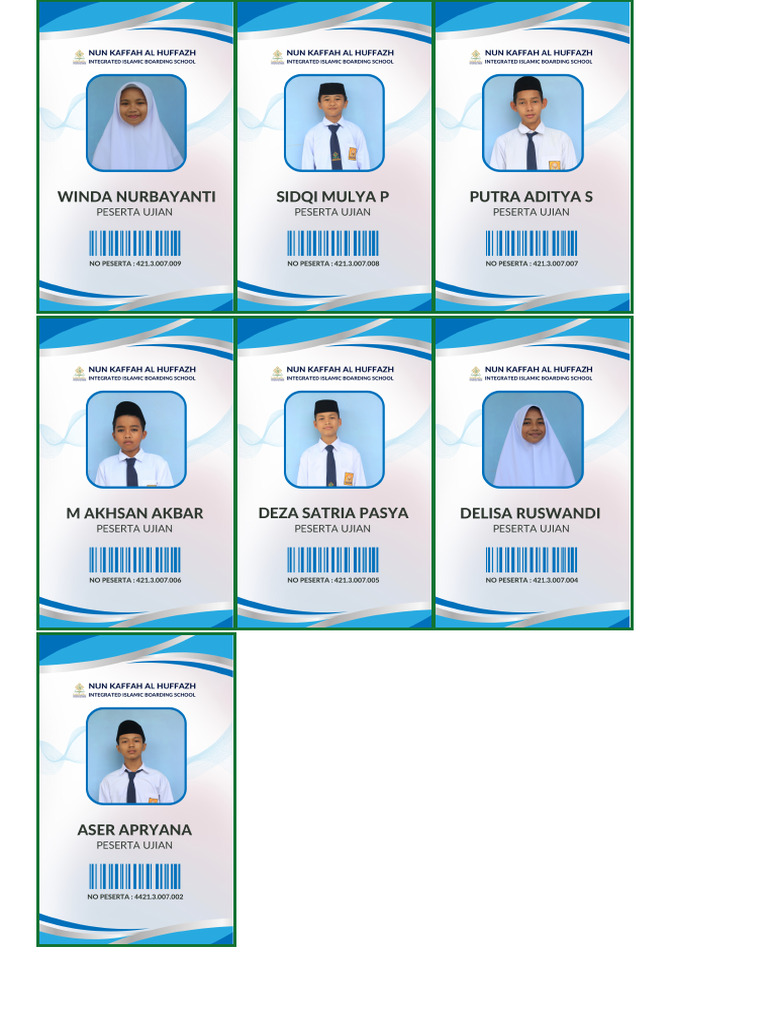
Here are some challenges you might face during the conversion:
- Formatting Issues: Even with intermediary steps, Excel might not fully interpret or replicate the formatting of your Google Docs.
- Data Integrity: Errors can occur, particularly if the document includes complex tables, nested data, or special characters.
- Time Consumption: Manual methods or script setup can be time-consuming.
SEO and Readability Considerations
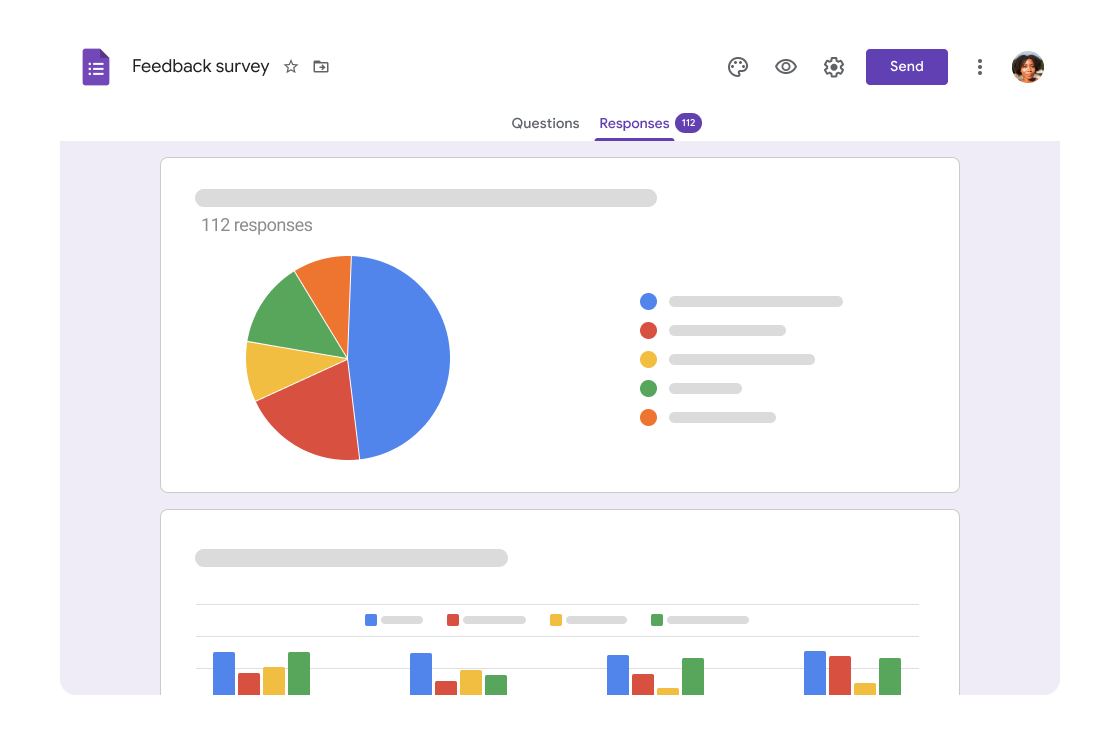
To optimize this article for search engines:
- Natural Keyword Placement: Keywords like “convert Google Docs to Excel,” “Google Docs to Excel,” and “Excel transformation” should be included naturally throughout the text.
- Readability: Ensure paragraphs are short, with bullet points or numbered lists for steps to enhance readability and SEO.
🚨 Note: Always check your data for accuracy after the conversion, as some details might not transfer perfectly.
In summary, while there isn't a direct, automatic way to convert Google Docs into Excel sheets, several methods can help you achieve this. From simple copy-pasting to leveraging Google Sheets or using automation, each approach has its benefits and challenges. The choice depends on your needs for data structure, formatting, and the volume of documents you need to convert. With these strategies at your disposal, you can streamline your workflow, enhance your productivity, and ensure seamless data management between different productivity tools.
Can you convert Google Docs to Excel directly?

+
There is no direct, automatic method for converting Google Docs to Excel, but you can use intermediate steps like copying and pasting into Google Sheets first or employing automation tools.
What are the limitations when converting Google Docs to Excel?

+
Limitations include potential loss of formatting, data integrity issues, and the need for manual adjustments post-conversion. Complex tables, nested data, or special characters might also not transfer accurately.
How can I automate the conversion process?

+
Automation can be achieved through Google Apps Script or add-ons like “Table to Excel,” which can be customized to fit specific document structures and requirements.
Is there any official tool provided by Google for this conversion?

+
Google does not offer an official, direct conversion tool from Google Docs to Excel. However, the integration between Google Docs, Sheets, and Drive provides seamless pathways for data transfer.
What are the benefits of using Excel over Google Docs for data management?

+
Excel provides advanced data analysis tools, better formatting options, and is often required by organizations for consistency in data storage and management.
Related Terms:
- Google Sheets
- Google Drive
- Google Dokumen
- Google Forms
- Gmail
- Microsoft Excel



