Excel vs. Google Sheets: Are Formulas Identical?

Introduction to Excel and Google Sheets

Microsoft Excel and Google Sheets are two of the most widely used spreadsheet applications today. Both platforms have carved out significant niches in data analysis, financial modeling, and everyday data management. Despite their similar functionalities, there are differences, particularly in how they handle formulas and functions. Let's delve into how Excel and Google Sheets compare when it comes to their formula compatibility and usage.
Similarities in Excel and Google Sheets Formulas

At their core, both Excel and Google Sheets use formulas to perform calculations, analyze data, and automate tasks. Here are some key similarities:
- Basic Formulas: Both applications support fundamental mathematical, logical, and text functions like SUM(), AVERAGE(), COUNT(), IF(), VLOOKUP(), among others.
- Function Syntax: The syntax of many common formulas is identical or very similar, making the transition from one platform to another relatively straightforward for users. For instance, `=SUM(A1:A10)` would work in both environments.
- Cell Referencing: Both use relative, absolute, and mixed cell references (e.g., A1 for relative, $A$1 for absolute).
- Data Types: They handle numbers, text, dates, and logical values in similar ways.

Differences in Formulas and Functions

Despite these similarities, there are important differences:
- Platform-Specific Functions: Excel has functions that are not natively available in Google Sheets, and vice versa. For example, Excel's FORECAST.ETS() for statistical forecasting doesn't exist in Sheets, while Sheets has a unique function like IMPORTXML(), which isn't found in Excel.
- Version and Compatibility: Excel has been around longer, and with each new version, Microsoft introduces new functions. While Google Sheets eventually adopts many of these, there can be a lag, or some functions might never be included.
- Handling of Dates and Times: Although both platforms can manage dates and times, the precision and methods for date calculations can differ. Excel's date system is often considered more robust for advanced date arithmetic.
- Performance and Scale: Excel, especially when working offline or with large datasets, might perform calculations faster than Google Sheets, which is cloud-based and can be impacted by internet connection and server load.
- Advanced Functions and Features: Features like Power Query in Excel or extensive array formulas capabilities have no direct counterparts in Google Sheets.
| Feature/Function | Excel | Google Sheets |
|---|---|---|
| Power Query/Advanced Data Shaping | Available | Not Available |
| Complex Array Formulas | Supported | Limited |
| FORECAST.ETS | Available | Not Available |
| IMPORTXML | Not Available | Available |

Migrating Formulas from Excel to Google Sheets
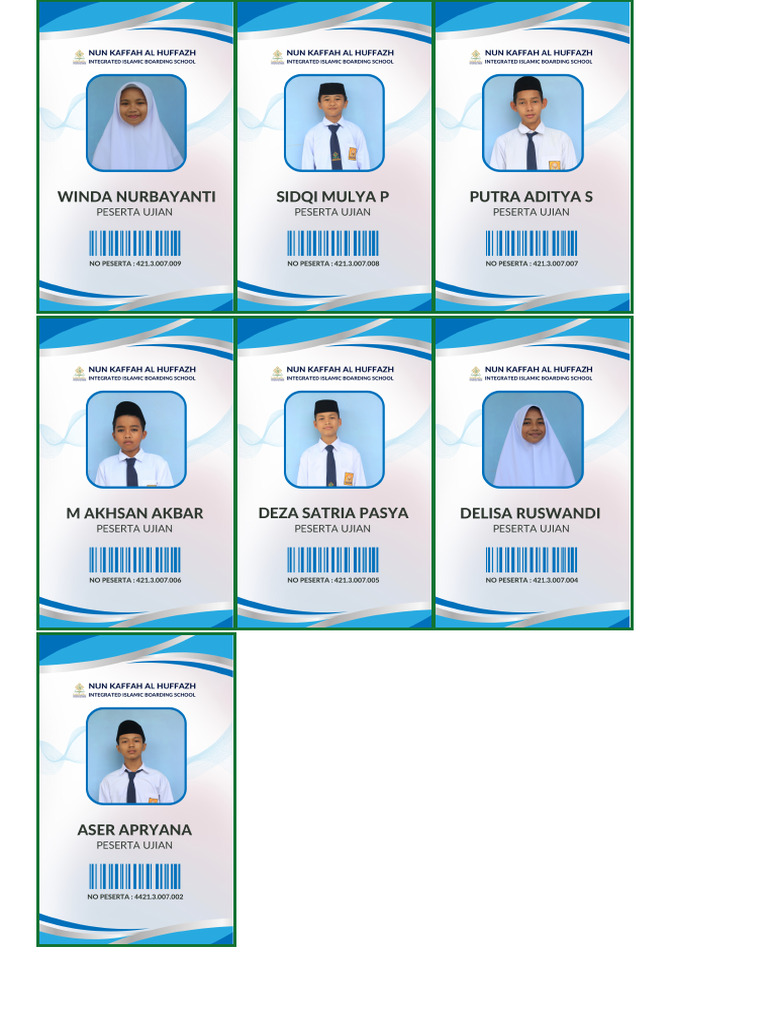
When switching from Excel to Google Sheets, users might encounter issues:
- Function Availability: Replacing unsupported Excel functions with their closest Sheets equivalents or using a combination of functions to achieve the same result.
- Data Validation: Google Sheets' data validation rules can be more limited than Excel's, requiring manual adjustments.
- Macros and Scripts: Excel's VBA macros are not directly compatible with Google Sheets' Google Apps Script. Users need to rewrite their scripts or use alternatives.
💡 Note: While Google Sheets has made strides in formula compatibility, users accustomed to Excel's more complex functions might find some limitations. Planning and understanding these differences in advance can ease the transition.
Best Practices for Formula Use in Excel and Google Sheets

Regardless of the platform, here are some best practices:
- Keep Formulas Simple: Complexity increases errors and makes formulas harder to debug. Break down complex formulas into simpler steps.
- Name Ranges: Use named ranges for clarity and easier formula auditing.
- Avoid Volatile Functions: Functions like NOW(), RAND(), or INDIRECT() recalculate every time the sheet changes, impacting performance.
- Document Formulas: Add comments or documentation for complex formulas for better understanding and maintenance.
Final Thoughts

While Excel and Google Sheets share many formula similarities, their differences, particularly in advanced functionality, can impact productivity and workflow for users accustomed to one platform over the other. For most users, the basic functionalities are quite comparable, but for specialized tasks or when working with extensive data sets, Excel often provides more robust tools. However, Google Sheets shines with its real-time collaboration features, making it an excellent choice for team-based projects. Understanding these nuances helps in choosing the right tool for the job or efficiently transitioning between platforms.
By considering the strengths and limitations of each application, users can leverage the power of Excel's sophisticated analytical capabilities or embrace Google Sheets' collaborative environment. Whether you're an Excel enthusiast or a Google Sheets supporter, staying abreast of both platforms' latest features ensures you're well-equipped to handle any data challenge.
Can I use Excel macros in Google Sheets?

+
Excel macros written in VBA are not directly compatible with Google Sheets. Instead, you would need to convert your VBA code to Google Apps Script, which uses JavaScript.
Is Google Sheets less powerful than Excel?

+
Power here depends on context. For offline work, complex data analysis, and advanced financial modeling, Excel is generally more powerful. However, Google Sheets offers powerful real-time collaboration features and cloud-based access which Excel does not match.
How do I handle unsupported functions when moving from Excel to Google Sheets?

+
You’ll need to either find a similar function in Google Sheets, use a combination of functions to achieve the same result, or write a custom script to mimic the functionality.
Which platform is better for learning formulas?

+
Both platforms are equally good for learning basic to intermediate formulas. For advanced users, Excel might offer a richer learning environment due to its more extensive range of functions and tools.
Related Terms:
- Google Sheets
- Microsoft Excel
- Google Drive
- Google Dokumen
- Google Slides
- Google Calendar



