5 Ways to Secure Your Excel Sheets from Prying Eyes

Microsoft Excel offers powerful data manipulation and analysis features, which makes it crucial to protect the information it holds, especially when the spreadsheets contain sensitive financial, personal, or confidential data. Here are five methods to ensure your Excel sheets remain secure from unauthorized access:
1. Password Protection

Password protection is the first line of defense in securing your Excel files:
- Password to Open: This prevents others from even opening the file without the correct password.
- Password to Modify: Allows users to view the file but not alter its content without a password.
🔒 Note: Use a strong, unique password and store it securely. Remember that password protection in Excel is not foolproof, as there are tools available to bypass it, but it provides a basic layer of security.
2. Encrypting the Excel Workbook

Encryption takes security a step further by scrambling the content, making it unreadable without the decryption key:
- Go to File > Info > Protect Workbook > Encrypt with Password.
- Enter your password and confirm it. Excel will encrypt the file.
🔒 Note: Encryption provides higher security than simple password protection. Be cautious, as losing the encryption password means the data could be irretrievable.
3. Using Sheet Protection Features

Excel allows you to protect individual sheets within a workbook:
- Right-click on the sheet tab > Protect Sheet. You can set various permissions like allowing sorting or filtering while protecting other elements.
- Optionally, you can encrypt this sheet with a password.
🔒 Note: Protecting sheets with passwords can be bypassed with some tools, but it’s an effective way to control changes within a workbook shared among team members.
4. Implementing Digital Signatures

Digital signatures verify the integrity and authenticity of your Excel file:
- Use a digital certificate to sign your Excel document, ensuring that any unauthorized changes will break the signature.
- This method also helps in complying with legal and regulatory standards in some industries.
🔒 Note: Digital signatures are often used for official documents and can provide legal evidence of the file’s authenticity.
5. Restricting Access to Excel Files

Sometimes, security should start at the file level:
- File Permissions: Use NTFS file permissions on your network or local machine to limit who can access, read, write, or execute the file.
- Shared Drive Policies: Implement policies where only authorized users can download or access sensitive files from shared drives.
- Cloud-Based Solutions: Use cloud services like OneDrive for Business with granular control over who can access files.
🔒 Note: File-level restrictions provide an additional layer of security that can prevent access before a user even interacts with Excel.
By combining these methods, you can create a robust security system for your Excel sheets. Here are some final thoughts:
- Understand that no security measure is 100% safe. Educate users about the importance of safeguarding their passwords and access rights.
- Regularly back up your data to avoid losses due to security breaches or hardware failures.
- Keep your Excel software updated to benefit from the latest security patches and features.
- Consider implementing an IT policy that outlines how sensitive documents should be handled and shared.
By employing these five security measures, you can significantly reduce the risk of unauthorized access to your Excel sheets, ensuring your data remains confidential and protected from prying eyes.
Can password-protected Excel files be hacked?

+
Yes, Excel’s password protection can be bypassed using specialized software or through brute force attacks. However, using strong, unique passwords and combining this method with others can deter casual hacking attempts.
How can I recover an Excel file password?

+
If you forget the password, there’s no official recovery option from Microsoft. However, some third-party tools might help recover or bypass the password, but they’re not guaranteed to work and may pose security risks.
What are the differences between protecting a sheet vs. a workbook?

+
Protecting a sheet prevents changes to the content within that sheet, while workbook protection stops users from making structural changes like adding, renaming, or deleting sheets, or moving them.
Are digital signatures for Excel legally binding?

+
Yes, in many jurisdictions, digital signatures carry the same legal weight as traditional signatures, provided they adhere to certain standards and use valid certificates.
Can cloud services like OneDrive protect my Excel files?
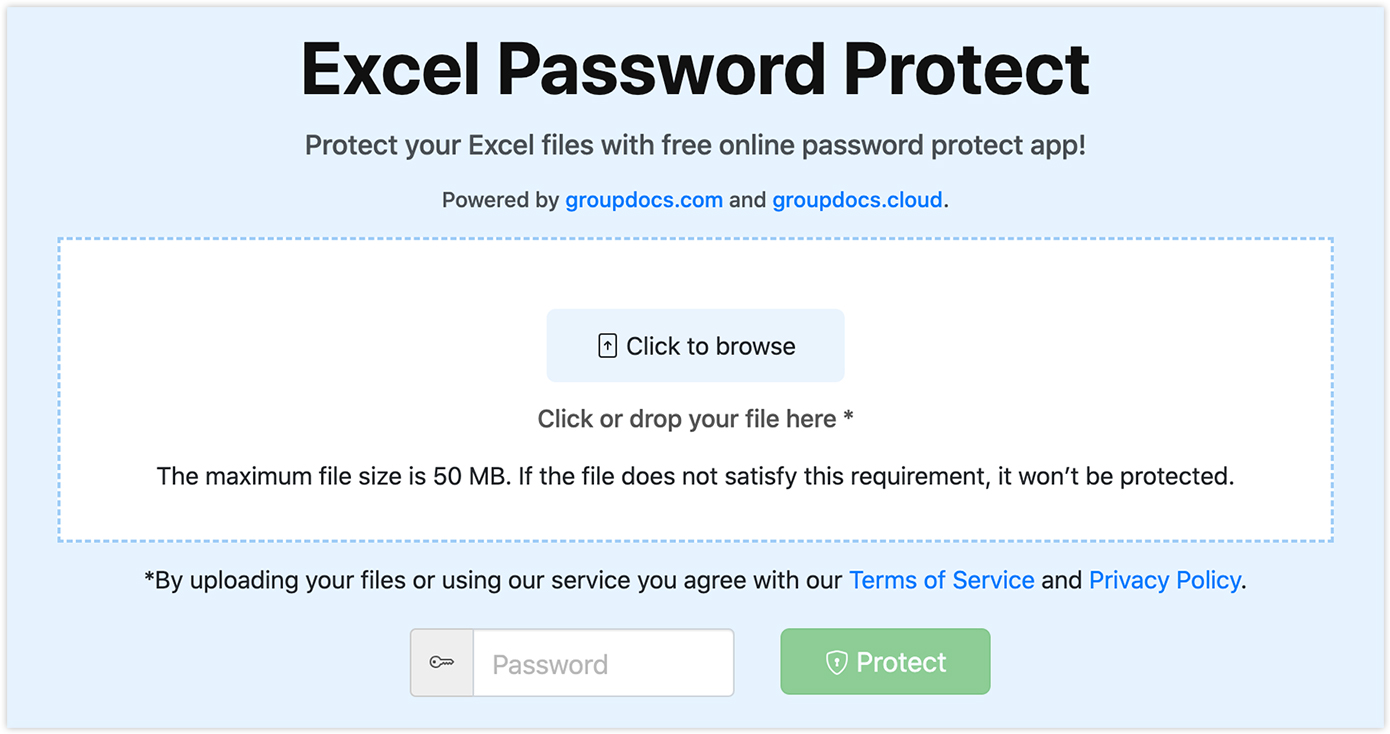
+
Cloud services provide features to set access controls, but remember to also use Excel’s internal security measures. Cloud security should be seen as an additional layer of protection, not the sole method.



