Google Sheets vs Excel: Compatibility and Seamless Integration
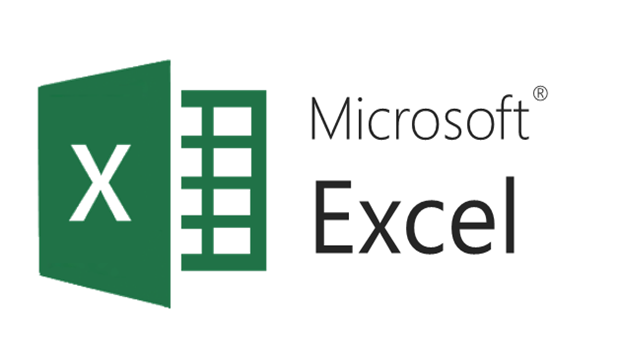
When you're working with spreadsheets, choosing between Google Sheets and Microsoft Excel often comes down to the needs of your workflow, your team's collaboration requirements, and compatibility with existing systems. Here's an in-depth comparison to help you navigate these two powerful tools.
1. File Compatibility

Both Google Sheets and Excel excel (no pun intended) in their respective environments but face some limitations when dealing with each other’s formats:
- Excel Compatibility: Excel files (.xlsx, .xls) can be opened directly in Google Sheets, but you might encounter issues with:
- Excel formulas that are not supported or might work differently in Google Sheets.
- Macros or VBA scripts are not executed automatically; they need to be converted to Google Apps Script.
- Certain formatting might not translate perfectly, like conditional formatting or sparklines.
- Google Sheets Compatibility: When saving a Google Sheet, you can export to Excel format but keep in mind:
- Google Sheets-specific features, like custom menu or sidebar add-ons, won’t work.
- Web-based charts and other interactive elements might not convert well into static Excel charts.
- Some features like FILTER, SORT, and SORTN are unique to Google Sheets.
💡 Note: Although both platforms support saving in their counterpart's format, the transition is not always seamless, and data integrity checks are advisable after conversion.
2. Integration with Other Services

Integration is where Google Sheets really shines:
- Cloud Services: Google Sheets is part of the Google ecosystem, making it incredibly easy to integrate with Google Drive, Gmail, Google Forms, etc.
- APIs and Scripts: With Google Apps Script, automation and customization are straightforward.
- Third-Party Add-Ons: Google Workspace Marketplace offers a wide array of add-ons for integration with CRM, marketing tools, and more.
On the other hand, Excel has integration capabilities but might not be as intuitive for those who are used to the Google Suite:
- Microsoft 365: Excel integrates seamlessly with the Microsoft Office suite, SharePoint, and OneDrive.
- Power Query: A powerful tool for extracting, transforming, and loading data from various sources.
- VBA and Excel Add-ins: You can write custom macros or use specialized add-ins for additional functionality.
3. Collaboration Features

Google Sheets has a clear advantage when it comes to real-time collaboration:
- Simultaneous Editing: Multiple users can work on the same sheet in real-time.
- Version History: Track changes, restore old versions, and see who made what changes.
- Commenting and Chat: Communicate with team members directly within the sheet.
Excel has caught up with online collaboration features, but they are more geared towards business environments:
- Co-authoring: Real-time co-authoring via OneDrive or SharePoint.
- Track Changes: Similar to the Word feature, enabling change tracking.
- Comments: Users can add comments for others to review.
4. Offline Access and Mobile App Functionality

Both Google Sheets and Excel provide mobile apps with varying capabilities:
- Google Sheets:
- Works offline if you make a document available offline in Google Drive.
- Mobile app offers robust editing and formula support, though limited compared to the browser version.
- Excel:
- The desktop app does not require internet but lacks online collaboration features.
- Microsoft Excel for mobile is fully functional but might require a 365 subscription for editing on devices without a license.
5. Performance and Scalability

Excel tends to be more robust for large datasets:
- Excel can handle extensive datasets with millions of rows and performs complex calculations faster.
- Google Sheets, while also scalable, has a cap on cells (2 million) and might slow down with very complex sheets.
However, Google Sheets is designed for the web:
- It can sync and collaborate instantly with a larger number of users, making it suitable for teams.
- Formulas might be processed slower compared to Excel, but it makes up for it with collaboration tools.
6. Advanced Features

Excel's longevity has allowed it to accumulate a wide array of advanced features:
- Power Tools: Power Pivot for data modeling, Power Query for data transformation, and Power BI for visualization.
- Advanced Formulas: A broader selection of sophisticated formulas.
- Macros and VBA: Excel’s native scripting language offers unparalleled control and automation.
Google Sheets focuses on simplicity and accessibility:
- Google Apps Script: JavaScript-based scripting for custom functionality.
- Advanced Features: While not as comprehensive, features like FILTER, QUERY, and ARRAYFORMULA cater to specific needs effectively.
To summarize, both Google Sheets and Excel offer robust functionality, but they cater to different needs:
Google Sheets is designed for cloud-based, real-time collaboration, integration with Google services, and simpler data manipulation tasks. Its strengths lie in accessibility, ease of sharing, and collaboration, making it ideal for teams that frequently need to work together or access documents from multiple locations and devices.
Excel, with its rich history, provides deep analytical tools, extensive formula library, and complex data analysis features. It’s the go-to choice for intensive data processing, financial modeling, and advanced analytics, especially in environments where offline work or extensive data sets are common.
Your decision might come down to your specific use case, the tools your organization already uses, and the workflow that suits your team best. Each has its own ecosystem, with Google Sheets offering a web-based, collaborative platform, while Excel provides robust desktop power with extensive features for data analysis.
Can I convert Excel files to Google Sheets without losing data?

+
Generally, you can upload an Excel file to Google Drive and convert it to Google Sheets format. However, complex formulas, macros, or certain formatting might not translate perfectly. Check the sheet for data integrity after conversion.
What are the limitations of collaboration in Excel compared to Google Sheets?

+
Excel’s collaboration features are less intuitive, mainly requiring documents to be stored on OneDrive or SharePoint. Real-time editing is not as fluid as in Google Sheets, and there can be conflicts in editing rights.
Is Google Sheets suitable for complex data analysis?

+
While Google Sheets has grown significantly, it’s still not as feature-rich as Excel for complex analysis. However, with external add-ons and Google Apps Script, many advanced tasks can still be achieved, albeit with different methods.