Excel vs. Google Sheets: Functionality Showdown

The realm of spreadsheet software has long been dominated by Microsoft Excel, but Google Sheets has emerged as a formidable alternative, especially with the shift towards cloud-based solutions. This comprehensive functionality showdown aims to dissect the capabilities of both platforms, highlighting how they cater to different users’ needs.
Performance and Speed

Excel, with its decades of optimization, typically performs faster for complex calculations on local hardware:
- Excel: Known for its speed in handling large datasets and performing complex calculations.
- Google Sheets: While cloud-based computing has improved, there can still be noticeable delays, especially with very large files or extensive use of custom functions.
Collaboration and Sharing

Collaboration features are where Google Sheets takes the lead:
- Google Sheets: Provides seamless real-time collaboration with features like version history and commenting. This makes it ideal for teams working remotely or in different locations.
- Excel: While Microsoft has improved its co-authoring features in Office 365, the experience can't match the simplicity of Google Sheets’ sharing mechanism. However, for those using an on-premise installation of Excel, collaboration options are more limited.
Advanced Features

When it comes to the breadth and depth of features:
- Excel: Offers an extensive range of functions, including advanced data analysis tools like Solver, Power Query, and Power BI integration.
- Google Sheets: Although it has caught up in many areas, it still lags behind in some advanced features like certain statistical functions or pivot table capabilities.
Formulas and Scripting

Both platforms provide extensive formula libraries, but scripting differs:
- Excel: Uses VBA (Visual Basic for Applications) for automation and custom functions.
- Google Sheets: Uses Google Apps Script, which is based on JavaScript, allowing integration with other Google services.
Offline Access

Excel has an inherent advantage in offline mode:
- Excel: Works offline as long as the file is saved locally, which is crucial for users with unreliable internet or those traveling.
- Google Sheets: Offline access is possible through Chrome or with specific setup but isn't as straightforward or commonly used as Excel’s.
User Interface and Experience

The interface is an important aspect of user experience:
- Excel: Known for a robust, feature-rich interface. However, its complexity can be overwhelming for new users.
- Google Sheets: Offers a more minimalist, intuitive interface, making it more user-friendly for beginners or casual users.
Integration with Other Tools

Integration capabilities extend each platform’s functionality:
- Google Sheets: Seamlessly integrates with other Google services like Docs, Forms, and Gmail, enhancing productivity within the Google ecosystem.
- Excel: Integrates well within the Microsoft Office suite and with services like Power BI, but external integrations require additional setup or add-ins.
In this showdown between Excel and Google Sheets, it's clear that each has its strengths and caters to different user needs. Excel remains the choice for those requiring advanced calculations, extensive feature sets, and local performance, while Google Sheets excels in cloud-based collaboration, integration within Google's ecosystem, and ease of use for beginners.
⚠️ Note: The choice between Excel and Google Sheets might not be exclusive; many users employ both for different purposes.
Can I use Excel formulas in Google Sheets?

+
Many Excel formulas work in Google Sheets, though some functions have different names or syntax. Google provides a compatibility mode to help transition Excel users.
Is Google Sheets suitable for large business data analysis?

+
While Google Sheets can handle large datasets, it might not be the best tool for very large data analysis due to limitations in speed and custom functionality compared to Excel.
What are the security considerations for using cloud-based spreadsheets like Google Sheets?
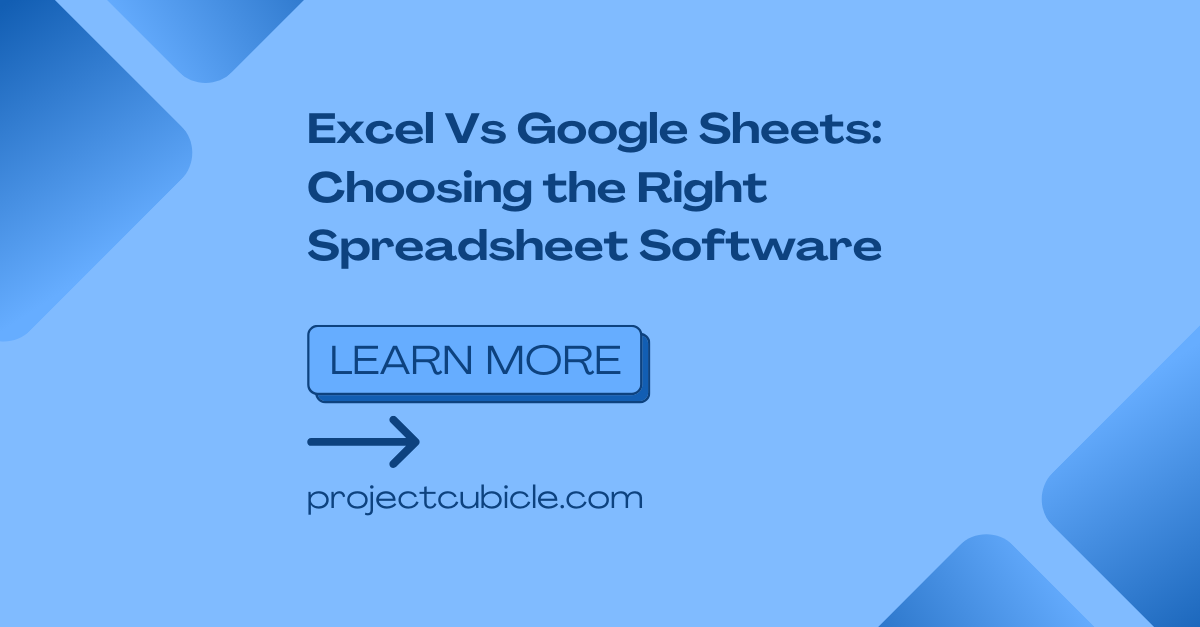
+
Security in Google Sheets involves permissions, encryption, and data backup. Google employs strong security measures, but users must manage sharing settings and access controls.



