Excel vs. Google Sheets: Formula Differences Explained

When it comes to spreadsheet applications, Microsoft Excel and Google Sheets are the front-runners in the market, each with their own set of tools, features, and functions that cater to various user needs. For both beginners and seasoned professionals, understanding the differences in formula syntax, capabilities, and limitations between these two applications can be crucial for productivity and workflow efficiency.
Formula Syntax Differences

Excel has been the traditional powerhouse for data analysis, with complex formulas and functions that have evolved over decades. On the other hand, Google Sheets brings simplicity, collaboration, and accessibility to the cloud. Let's dive into the syntactic differences that exist between the two:
Function Names and Arguments
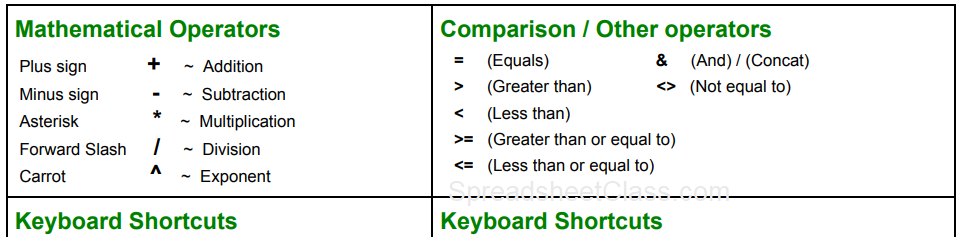
Excel's functions often have different names in Google Sheets, but many are similar enough that transitioning from one to the other can be relatively smooth. Here are a few examples:
- IFERROR in Excel becomes IFNA in Google Sheets for handling not available (#NA) errors, though IFERROR also exists in Google Sheets.
- SUMIF and SUMIFS functions are the same in both, but Sheets uses ARRAYFORMULA in a different context to perform operations on arrays.
- LOOKUP functions in Excel are more extensive, while Sheets uses VLOOKUP and HLOOKUP with additional functions like XLOOKUP introduced recently.
⚙️ Note: Although the function names might differ, their core purpose remains the same. When in doubt, checking the documentation or using the in-built help can clarify which function to use.
Advanced Functions

Both applications offer advanced functions, but they differ in implementation:
Dynamic Arrays
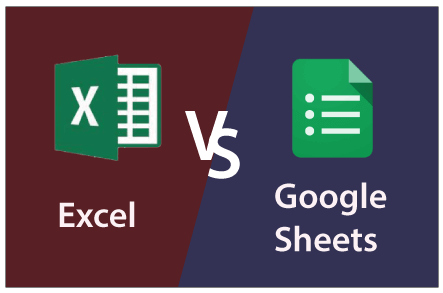
In October 2018, Excel introduced Dynamic Array formulas, which automatically spill results into neighboring cells based on the formula's output size. This innovation drastically changed how users could work with arrays:
- Excel: Functions like SORT, UNIQUE, and FILTER utilize dynamic arrays.
- Google Sheets: ARRAYFORMULA serves a similar purpose but isn't dynamic in the same way. You'll need to use ARRAYFORMULA to extend a formula across a range explicitly.
Query Language

Google Sheets features a unique query language that allows for SQL-like queries to manipulate data:
=QUERY(data_range, "select A, B where C > 5")
This is a powerful feature for data analysis and manipulation, whereas Excel does not have a direct equivalent, instead relying on Power Query for complex data manipulation.
Collaboration and Cloud Features

Google Sheets shines in real-time collaboration and cloud storage, while Excel has made strides to catch up with its cloud-based version:
Real-Time Collaboration

- Google Sheets supports real-time editing, version history, and comments from multiple users, making it ideal for team projects.
- Excel also has collaboration capabilities in its cloud version, but the real-time nature can sometimes feel less intuitive.
Add-ons and Integrations

- Google Sheets can integrate with various Google services like Google Forms, and add-ons can be installed from the Google Workspace Marketplace.
- Excel has add-ins but generally requires more setup, and most are paid or enterprise-level.
Limits and Restrictions

Both applications have limits, though their nature differs due to their environments:
Spreadsheet Size and Speed

- Excel has a cell limit of approximately 1,048,576 rows and 16,384 columns, and large datasets can slow down calculations.
- Google Sheets has a slightly higher row limit (around 5 million) but can experience performance issues with extensive datasets due to browser-based limitations.
Function and Feature Availability

Not all Excel functions are available in Google Sheets, and vice versa. For instance:
- Excel has more specialized engineering and statistical functions.
- Google Sheets, on the other hand, focuses on simplicity and includes features like Google Translate or Google Finance.
⚙️ Note: Keep in mind that while most common functions exist in both, for less common or niche functions, you might need to look for an equivalent or an alternate method to achieve the same result.
Customization and Automation

Users often need to automate tasks or customize their spreadsheet experience:
Macros and Scripting

- Excel: VBA (Visual Basic for Applications) offers extensive automation capabilities, from simple macros to complex scripts.
- Google Sheets: Google Apps Script allows JavaScript-based scripting, offering a modern scripting language but with different capabilities compared to VBA.
Data Validation and Custom Functions

Both platforms support custom functions and data validation:
- Excel allows for more complex custom functions via UDFs (User-Defined Functions) in VBA.
- Google Sheets provides similar functionality through custom functions using Apps Script.
Throughout this comparison, the key points to remember are that Excel offers a more comprehensive feature set for power users, while Google Sheets focuses on ease of use, accessibility, and real-time collaboration. Each platform has its strengths, and the choice often depends on your specific needs, such as:
- Offline vs. online access requirements.
- Collaboration features and version control needs.
- Performance with large datasets.
- Customization through scripting.
Understanding these differences helps in choosing the right tool for your data analysis tasks or even in deciding when to use one platform over the other. By mastering both Excel and Google Sheets, users can significantly enhance their spreadsheet management skills, ensuring they are prepared for any analytical challenge in the modern data-driven environment.
Can I import or export spreadsheets between Excel and Google Sheets?

+
Yes, both applications support importing and exporting spreadsheets. Excel files can be uploaded to Google Drive for conversion to Google Sheets format, and Google Sheets can be downloaded as Excel files. Keep in mind that some formatting and functions might not translate perfectly.
Are there functions in Excel that do not have an equivalent in Google Sheets?
+Yes, Excel has some specialized functions in areas like engineering, statistics, and financial analysis that are not directly available in Google Sheets. Conversely, Google Sheets has unique functions related to Google’s ecosystem like GOOGLEFINANCE.
How do I transition from Excel to Google Sheets with my existing workbooks?
+Import your Excel files into Google Sheets, and review all formulas for compatibility. Some might need to be rewritten or replaced with Google Sheets functions. Also, consider redoing any VBA scripts as Google Apps Script functions.