10 Excel Hacks for Big Spreadsheets Mastery
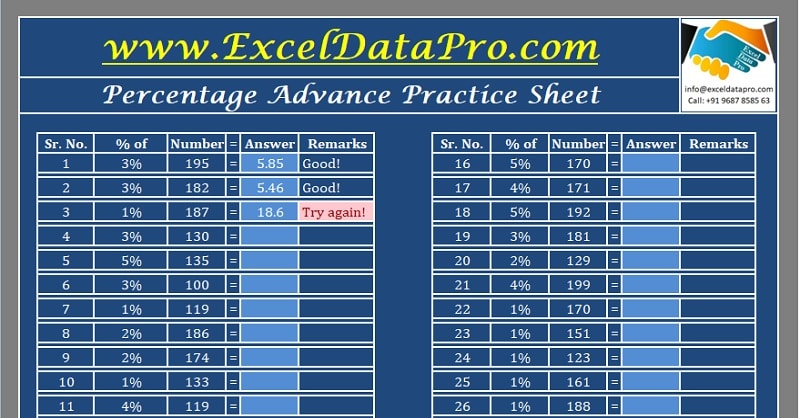
In today's fast-paced business environment, the ability to manage and analyze large datasets efficiently can provide a competitive edge. Microsoft Excel, with its array of powerful features, remains an indispensable tool for data analysts, accountants, and anyone who deals with numbers. This article will guide you through 10 Excel hacks that will streamline your workflow when dealing with big spreadsheets.
1. Master Keyboard Shortcuts

The first step towards becoming a spreadsheet wizard is to learn keyboard shortcuts. Here are some indispensable shortcuts for speeding up your work:
- Ctrl + Arrow keys: Quickly jump to the edge of data regions in any direction.
- Ctrl + Shift + L: Toggles the AutoFilter feature, crucial for sorting and filtering large datasets.
- Alt + E, S, V: Opens the Paste Special dialog box for advanced pasting options.
2. Use Power Query to Transform and Merge Data

Power Query is your friend when it comes to handling big spreadsheets. Here’s how you can leverage it:
- Transform Data: Clean, transform, and reshape data with ease.
- Merge Queries: Combine data from multiple sources.
3. Implement Pivot Tables for Summarization

Pivot tables are your go-to tool for summarizing large datasets:
- Quick Analysis: Simply select your data, click on “Quick Analysis,” and choose “PivotTable.”
- Data Grouping: Group data by dates, numbers, or custom groups to see patterns or trends.
4. Employ Conditional Formatting

To highlight important data or spot trends:
- Data Bars and Color Scales: Visually distinguish data with bars or color scales.
- Custom Rules: Set your own rules for cell highlighting.
💡 Note: Overusing conditional formatting can slow down your workbook, so apply it judiciously.
5. Utilize Named Ranges for Easier Navigation

Named ranges make your formulas more readable and managing big data easier:
- Create Names: Use the Name Box or “Define Name” from the Formulas tab to name key ranges.
- Dynamic Ranges: Use OFFSET or INDEX to create dynamic named ranges that update automatically.
6. Implement Data Validation for Consistent Input

To ensure data integrity in your spreadsheets:
- Dropdown Lists: Limit what users can enter with predefined dropdowns.
- Custom Rules: Set criteria for data entry using formulas.
7. Use Excel Tables for Dynamic Data Handling

Excel Tables automatically update, making them ideal for big spreadsheets:
- Easy Analysis: Use structured references in formulas and PivotTables.
- Data Management: Add or delete rows, and Excel adjusts formulas and charts accordingly.
8. Speed Up Calculations with Array Formulas

Array formulas can perform multiple calculations at once:
- Single Cell Output: Use CSE formulas for output in a single cell.
- Multi-cell Output: Enter an array formula and fill it down to get results in multiple cells.
9. Master the Lookup & Reference Functions

Functions like VLOOKUP, INDEX, and MATCH are key for managing and retrieving data from large datasets:
- VLOOKUP: Search columns for information.
- INDEX & MATCH: More flexible than VLOOKUP, allowing for row and column lookups.
10. Leverage Macros for Automation

Macros automate repetitive tasks:
- Record a Macro: Record steps to automate them later.
- Edit Macro: Tailor your macros to meet specific needs by editing the VBA code.
📍 Note: Always backup your workbook before running or editing macros, as they can significantly alter data.
These 10 Excel hacks are designed to help you navigate, analyze, and manage large spreadsheets with ease. By mastering these techniques, you'll save time, reduce errors, and unlock new insights from your data. Excel is an incredibly powerful tool, and these tips are just the beginning of what you can achieve. Keep exploring, learning, and practicing, and soon, you'll be the go-to person for Excel in your organization.
What is the difference between INDEX and VLOOKUP?

+
VLOOKUP searches vertically down the first column of a range and returns a value from the same row in a specified column. INDEX, combined with MATCH, provides greater flexibility by allowing lookups in any direction, not just vertically or horizontally.
How can conditional formatting help with big spreadsheets?

+
Conditional formatting can visually represent data trends, highlight outliers, or indicate when certain conditions are met, making it easier to understand large datasets at a glance.
Are macros safe to use in Excel?

+
Yes, macros can be safe when created and used correctly. However, ensure they come from trusted sources as they can execute any action Excel can do, potentially leading to unwanted changes or security risks if malicious.